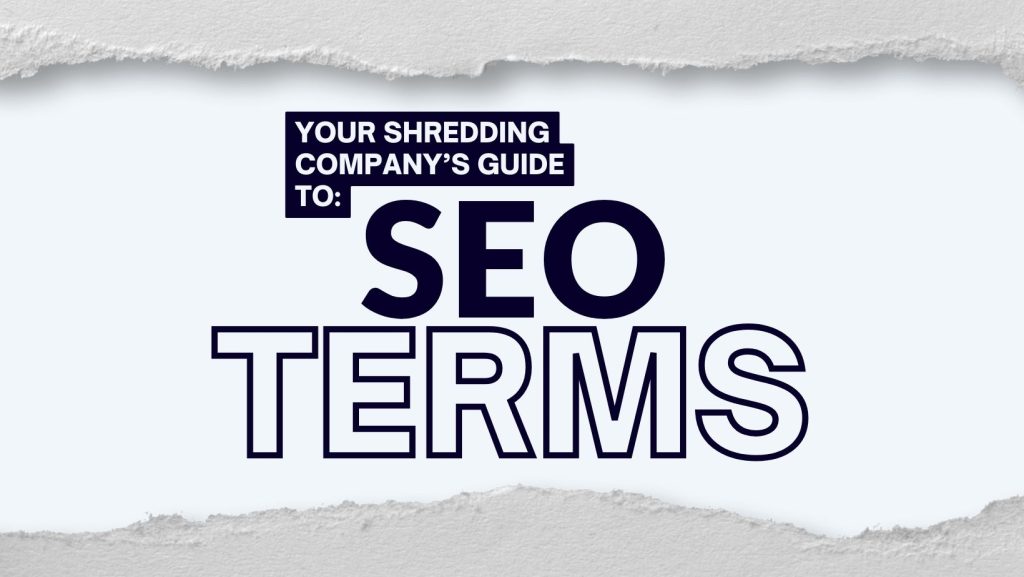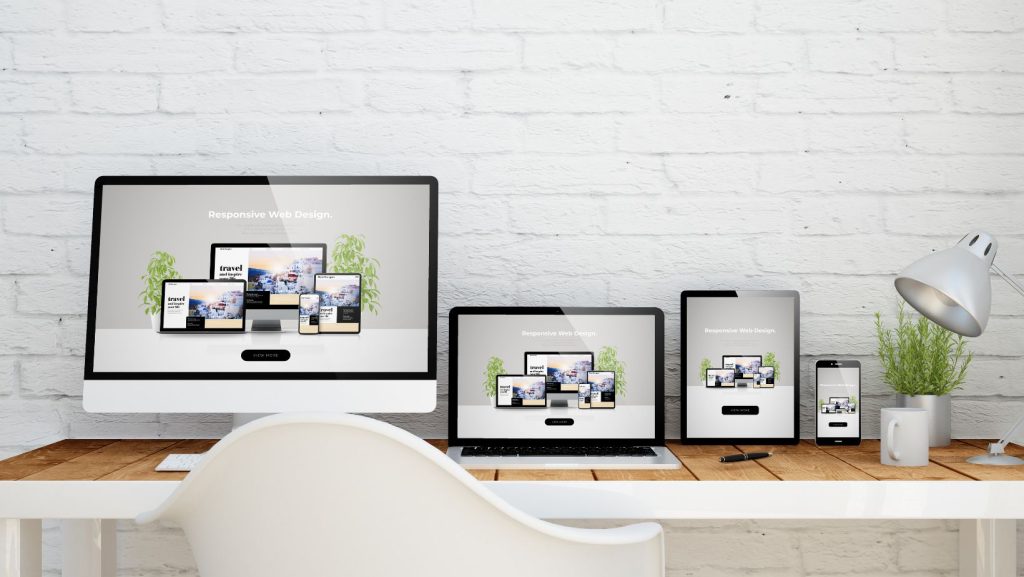So you’re about to open up Photoshop and start working on a project. Whether it’s a complex multi layered file with vector masks, adjustment layers, and effects or just something simple like close cropping an image, here are a few tips and tricks on saving you from some future headaches, as well as installing some good habits within.
Let’s start with some obvious things at the beginning. When you create a new file in Adobe Photoshop you have access to few options: your projects width, height, resolution, colour mode, and background contents. Plop in your dimensions, select your colour mode (RGB most common web, CMYK for print), resolution depending on your application whether it be for web(72ppi), mobile devices(some past 300ppi), print(300dpi+) etc. Then for background contents I’ll always select transparent. The reason for this is regardless if you want white as your background colour when you save out a file without a background as a jpeg or another file that doesn’t support transparencies it defaults to white. It’s also one less step if you don’t want a background later. Then make sure to save your file.
Some useful tips while working include:
-Duplicating (Command or Control J) a layer that you are applying something permanent to. Yes you can undo but if you’re using something repeatedly like the clone stamp, blur, or brush tool you will fill your history quicker than you think and won’t be able to undo all the way to your original layer.
-Using Vector Masks. Vector Mask can do the same thing on saving you if you need to go back and re-add something you cropped out. For example if you just used the lasso tool and cropped out someone from a photo and deleted the background of the image but later realize you needed another person from that photo you’ll need to re-import your image. Also when using vector masks you can use the brush and modify your path to add feathering for tricky things like hair or fur. An alternative to the lasso and my recommended tool for cropping would be the pen tool. Just make sure to save your working paths in the path window (default location is grouped with layers and channels). Therefore you can always load up an older selection and modify it if need be.
-Use Groups. Using groups can help keep your larger files cleaner. Like putting your clothes in a dresser rather than spread on the floor. Organize it however you like but I usually keep things that are associated with each other together. Like specific adjustment layers, text, and elements pertaining to one portion of your project.
-Name your layers. Naming your layers can help you identify what that layer contains. If you have a large project, sorting through all those layers can be complicated when you are looking for one thing. Also the small preview thumbnails won’t show much if the object you’re looking for is small. The name doesn’t have to be long either just something that will help if you or another person opens the file awhile later.
My last and most important tip for you is SAVE OFTEN. If you saved your file right after you created it all you have to do is hit (command or control S) every so often to make sure your hard work isn’t lost if your computer decides to rebel and crash your program or itself.