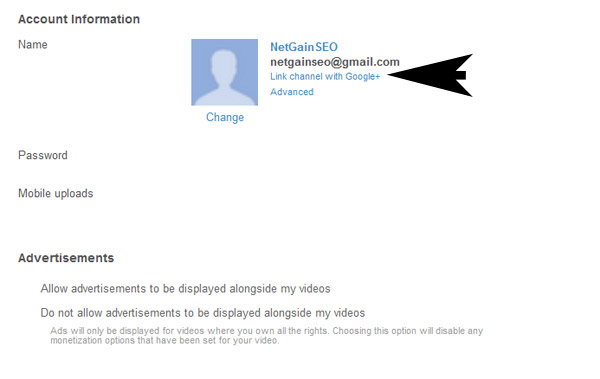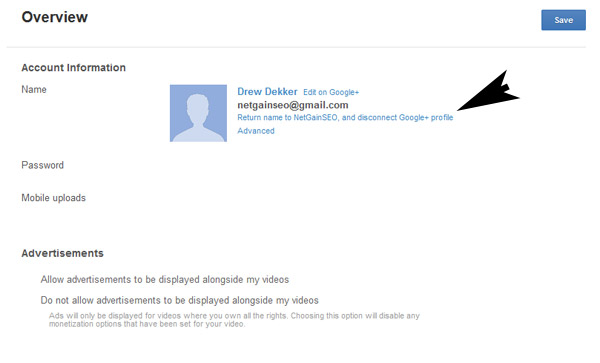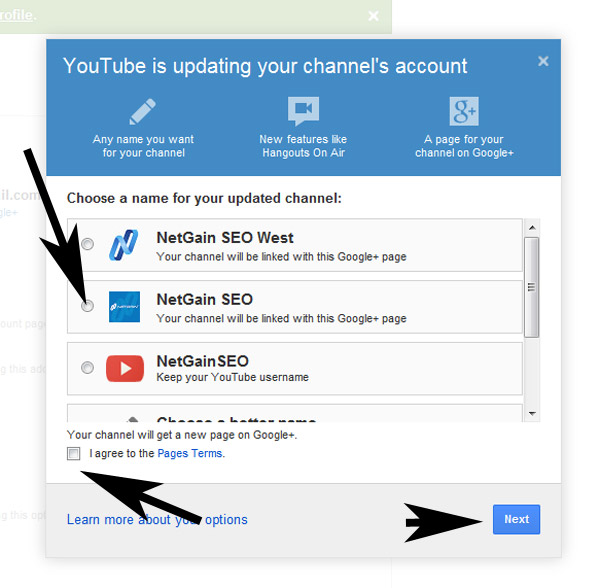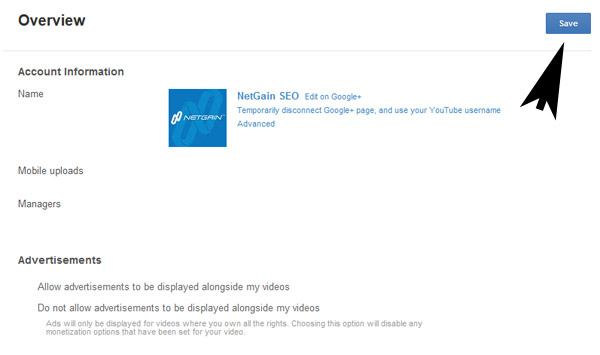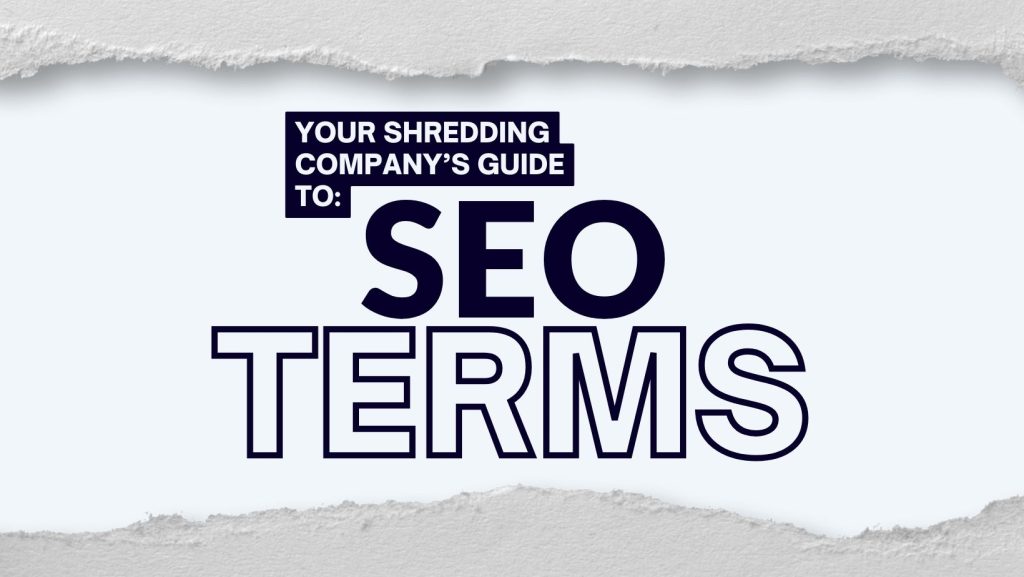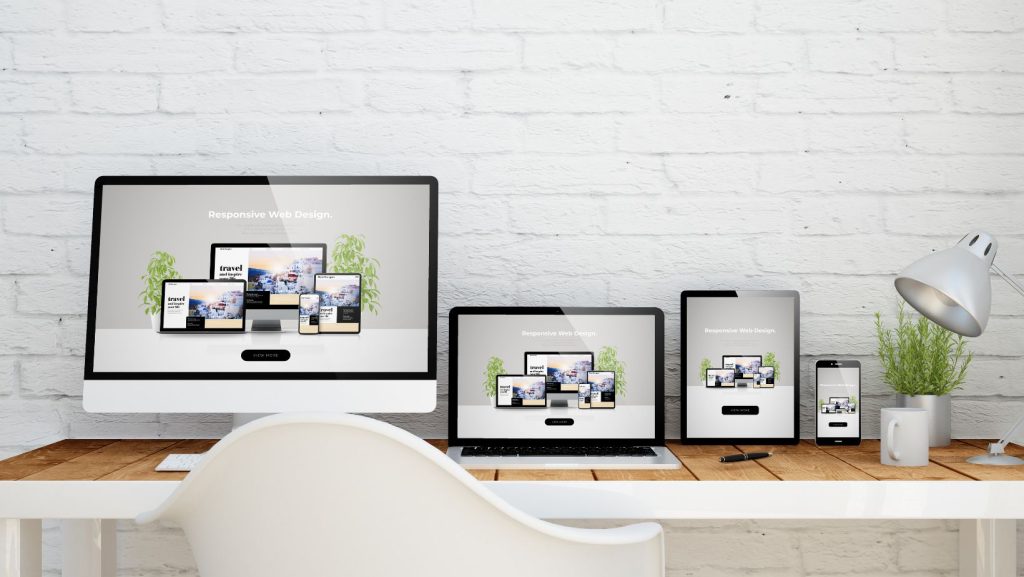Google is getting better at being able to manage all of your google services and accounts from one location but the one thing I had a hard time finding was “How do I link my Google + business page with my YouTube account?”. Eventually I managed to track down a few dated tutorials in the Google Forums but thought I would offer up a quick step-by-step process on linking the two accounts.
I’m currently going to link our NetGain Google+ business page which currently has no association with our YouTube account but they are setup within the same Gmail account, if using different accounts I’m not sure if the process changes but make sure your YouTube account has manager access over the Google+ page.
Step 1:
Log-in to YouTube
Step 2:
Go to your YouTube account settings
Step 3:
Under the overview tab click on ‘Link channel with Google+’
Step 4:
Walk through the steps to connect your Google+ profile to your YouTube, initially this connects it to your Personal Profile and will change the name don’t worry you can soon change it back.
Step 5:
Where you clicked in Step 3, it will now say something different but should say ‘disconnect Google+ profile’, click this link again. Accept the prompts to disconnect your Google+ profile
Step 6:
Now you will see that same line of text as in Step 3 and Step 5 should now say ‘Link channel with Google+’, click this link and you should now have a new set of options appear.
Step 7:
You should see a list of your pages now appearing (refer to the image above). Select the appropriate page, agree to the Pages Terms and click next.
Step 8:
Follow the remaining prompts as needed, and lastly remember to save your changes on the overview screen.
You should now have successfully managed to link your Google+ Business Page with your YouTube account! Now you can effectively manage your videos with your Google+ account.