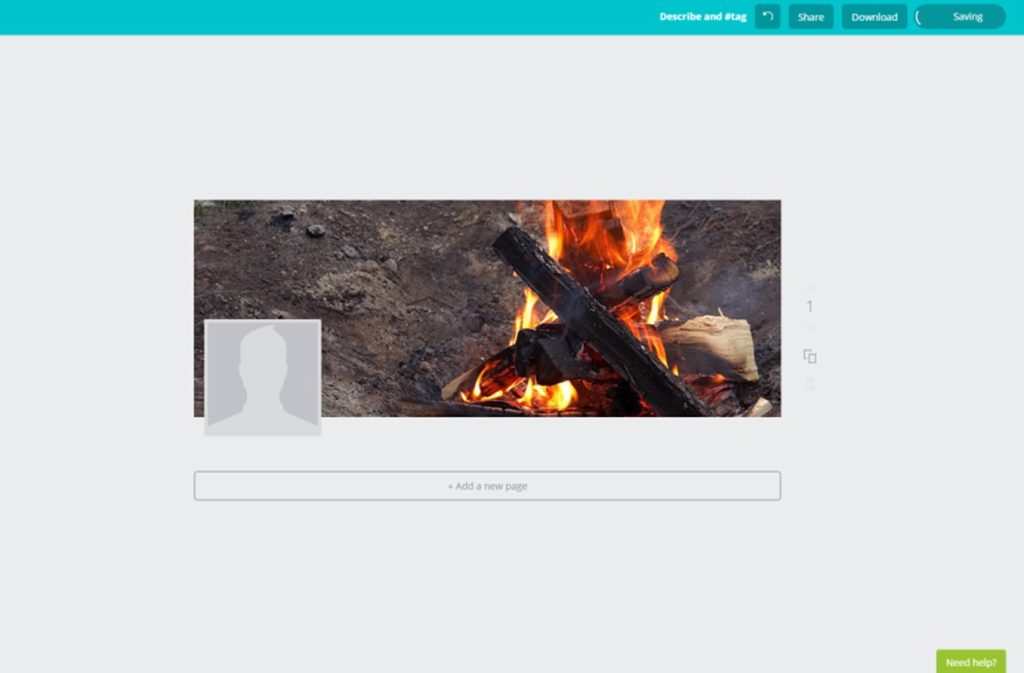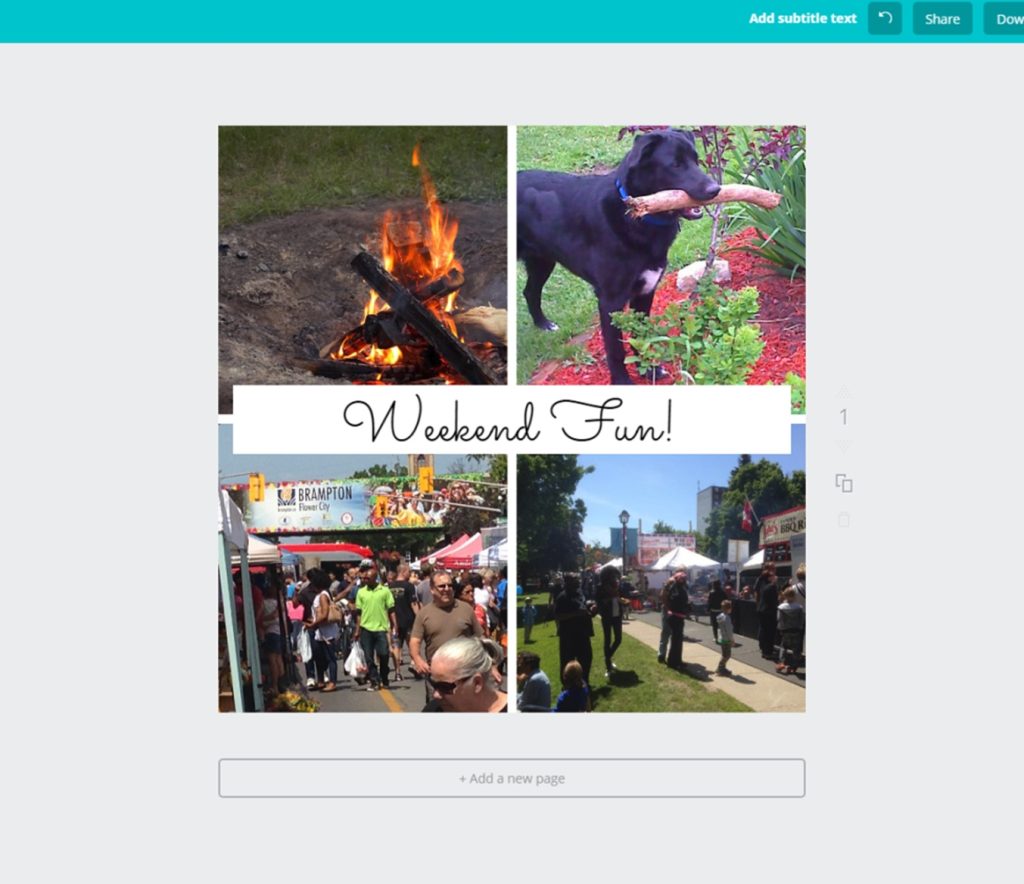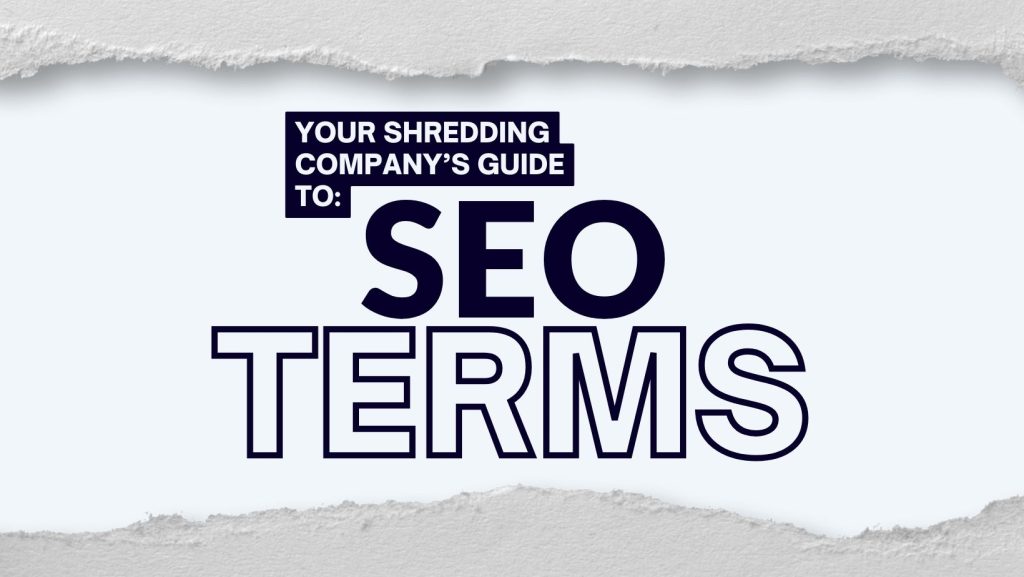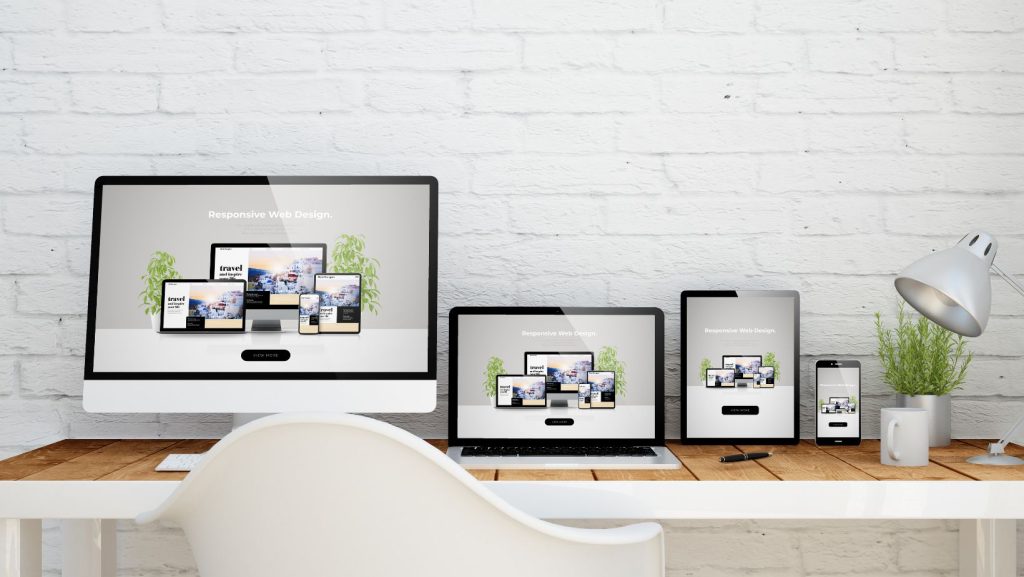When using the various social media platforms on the web today, the one thing that everyone notices is that many people love to post visually appealing photos on their personal social media. Let’s say you see an adorable photo of a family member’s newborn baby on your Facebook newsfeed, you’ll probably click ‘like’ and leave a heartwarming comment. Or you see that a friend took a photo… oh, let’s say… of a stunning sunset on a white sandy beach and posted it on their Instagram page, you are more inclined to ‘like’ what you are looking at. My point being is that social media sites, such as Facebook, Instagram, Pinterest, and Tumbr, are used by many people as a way of showing off things that are visual.
Yes, we do use our social media to stay connected with others but let’s be honest, we do love looking at photos. However, there are times when you want to make your photos look even better; make it stand out from the crowd, in a sense.
The top social media platforms I use on a personal, regular basis are Facebook, Twitter, and Instagram. When I want to update my Facebook cover photo, or design a specific kind of Instagram post or change what my Twitter header looks like, I use canva.ca.
Why canva.ca?
Simply put, that website allows me to design my photos for my specific social media sites. Here is an example:
I took a photo of a bonfire with my smartphone, uploaded it to canva and I was able to design a Facebook cover photo with perfect dimensions and proportions.
If I want to create an Instagram post with the correct photo dimensions and proportions, but if I want to add multiple pictures within the same post, I can choose from a variety of grid sizes and boxes.
Here is a list of a few other cool things you can create on canva:
Marketing Materials:
- Posters
- Standard Flyers
- Real Estate Flyers
- Business Cards
Events:
- Postcards
- Invitation
- Cards
- Photo Collage
Blogging and Other Social Media Designs:
- Google+ Photo
- YouTube Channel Art
- Facebook App
- Blog Title
- Blog Graphic Art
You can also use different shapes, frames, icons, charts and illustrations when designing your photos. Canva is free to use, however, you can upgrade to get access to more features. Next time you want to post a photo to your social media sites, try using canva.com to design something that makes your photo truly stand out.